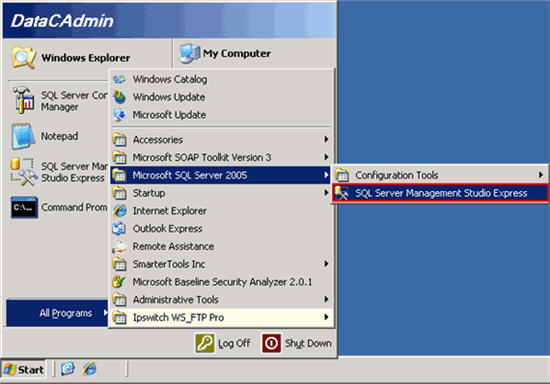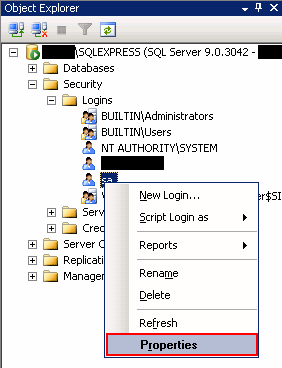How to reset the password for the System Administrator, or ‘sa’ user account, within SQL Server Management Studio
Resetting the password for your SQL Server 2005 ‘sa’ user (abbreviation for ‘System Administrator’) can be done in a few quick steps through SQL Server 2005 Management Studio, both Standard and Express Editions.
For the purposes of this article, we will demonstrate changing the ‘sa’ password from within Management Studio Express, as there is relatively no difference between the versions concerning altering the ‘sa’ password.
Open SQL Server Management Studio by navigating to Start -> All Programs -> Microsoft SQL Server 2005 -> SQL Server Management Studio Express.
Connect to your instance of SQL Server via Windows Authentication.
Once open, in the Object Explorer view, click the plus sign next to Security, and then the plus sign next to Logins. Once expanded, right-click on the ‘sa’ user, and choose Properties.
In the Properties window which opens up, on the first page you will see two fields containing a masked password. Type in your preferred password and click OK.
You have now reset the ‘sa’ password for your instance of SQL Server 2005. Please note the password change for your records, as remote administration of your database relies heavily on this particular user.